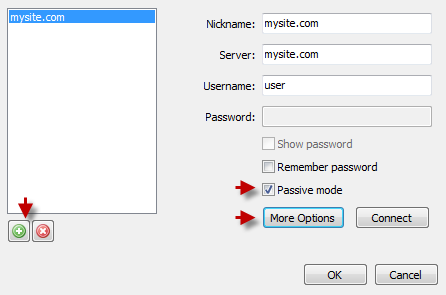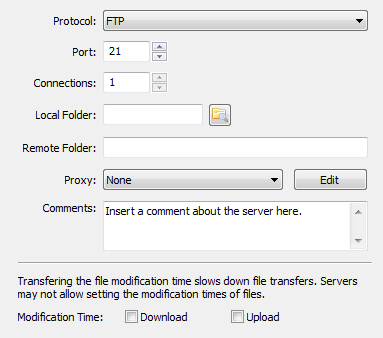CoffeeCup Free FTP Guide
Free FTP is a simplified, intuitive, and best of all free FTP client!
Go to:
File > Manage Servers
Click on ‘+’ on the bottom of ‘My servers’ section.
Configure FTP client with your account FTP settings. Be sure that the ‘Passive mode’ is enabled.
Click More Options to set FTP as Protocol; port: 21
Local and Remote Folders can be either left empty or pointed to a necessary location on your computer and hosting account correspondingly.
The number of ‘Connections’ must not be more than 2
- Remote Folder: public_html – connect to your account main public directory, where all the content of your domain is located
- Remote Folder: public_html/directory – connect to a directory of a sub- or add-on domain or any other directory under public_html
As soon as you are done, click ok and you are all set.
Was this article helpful?