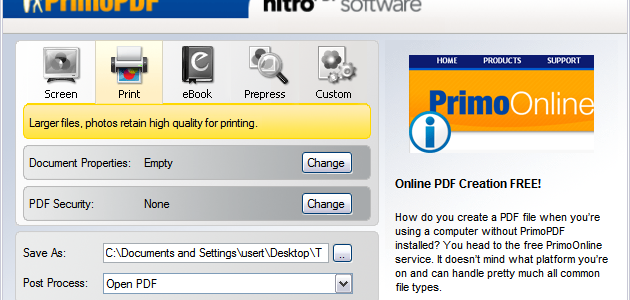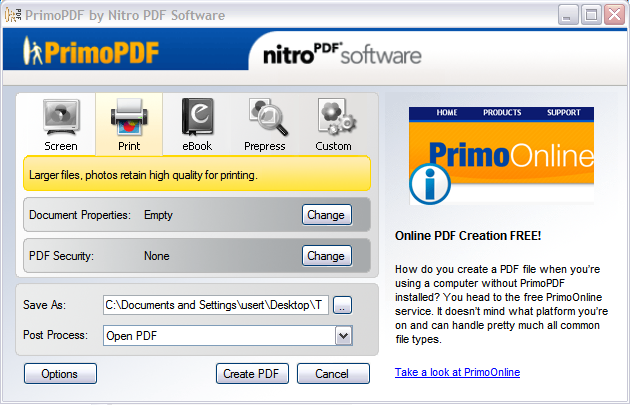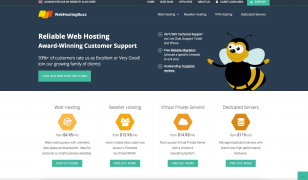Printing without a printer
Posted on 20 May 2011 by Alan Burns
Sometimes you need to print a document without being connected to a printer. This process is often referred to as using a virtual printer. There are many scenarios when this would be necessary:
- You’ve completed a document and spent time making small adjustments to printing options until it looks perfect in the Print Preview. You don’t want to go through all that again once connected to a printer, so you want to print it now to save that state.
- You plan to e-mail a document to someone to print it, and you want to know exactly how it will look. You don’t want that recipient to have to adjust printer options or mess up your settings.
- You want to send a document to someone who does not have the software required to view it.
- You’re using an application that lacks a Print Preview command. You want adjust things to get the print output perfect before wasting any paper.
For all those situations, the solution is to use a virtual printer.
I used to print to file, which creates a .prn file. That .prn file can then be printed by using a free utility that interprets .prn files. That worked well, but required the printer-connected computer to run the free prn utility. For an infrequent recipient, that may not be convenient.
I now use PrimoPDF, which prints to a PDF file. Once installed, from within any application choose the regular Print command and then from list of available printers select PrimoPDF. It’s that easy.
There is a surprising number of options for this free utility. For example, when printing there are five quality profiles:
- Screen – smallest files, images suitable for on-screen viewing
- Print – larger files, photos retain high quality for printing.
- eBook – medium files for web and office, with compressed images.
- Prepress – largest files, preserving source image quality if possible.
- Custom – allows individual selection of options for colour, PDF version, resolution and more.
You can specify what document properties PrimoPDF writes to the metadata of the pdf file, and password protect the file.
There are other virtual printer utilities, but I can recommend PrimoPDF. It works well for me.
The Swiss Army Knife of text editors
05 May 2011 by Alan Burns
Dell ultra-thin laptop coming tomorrow?
23 May 2011 by Alan Burns