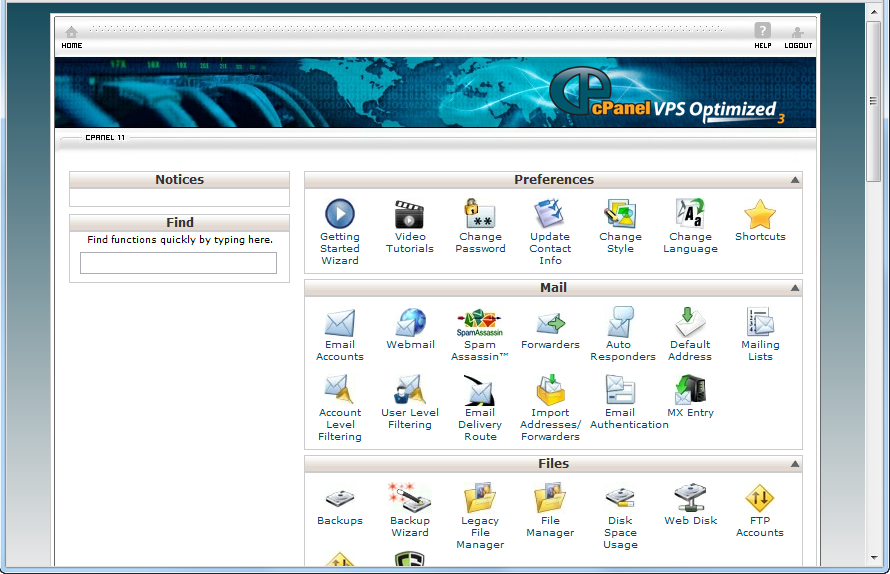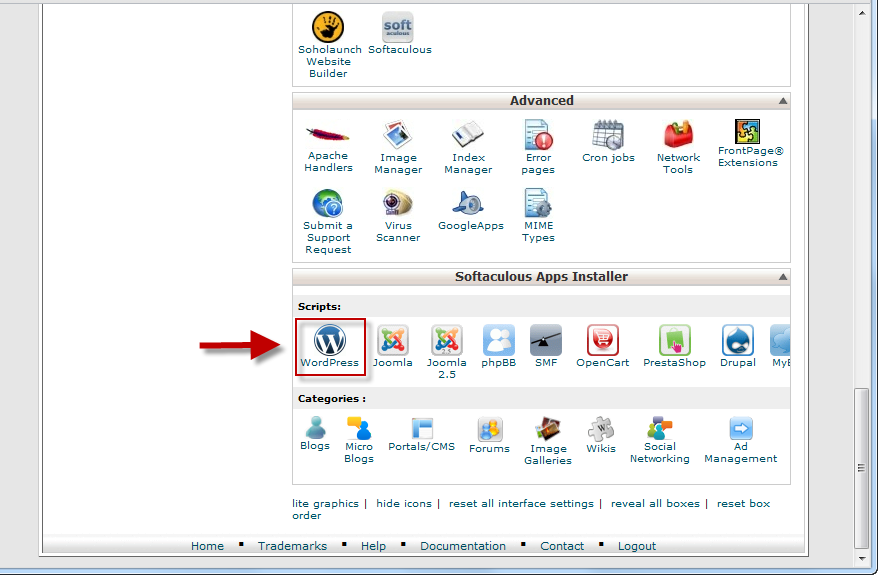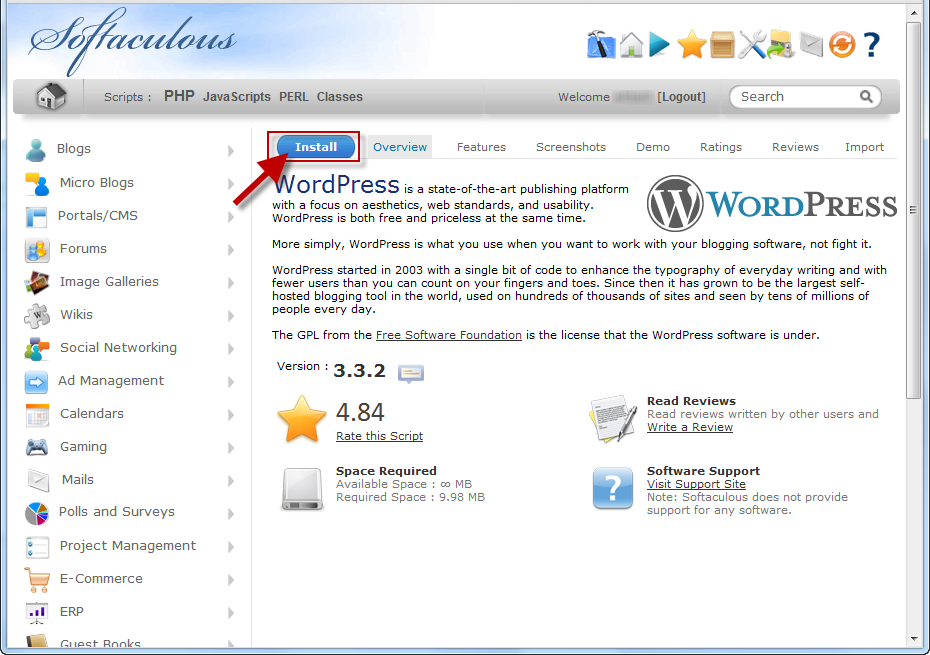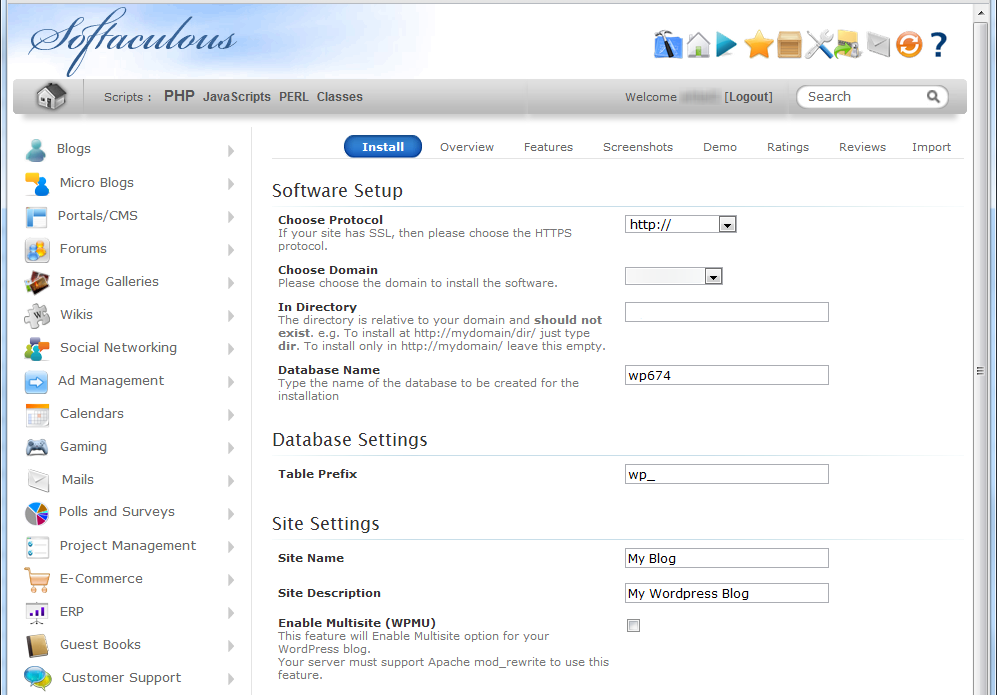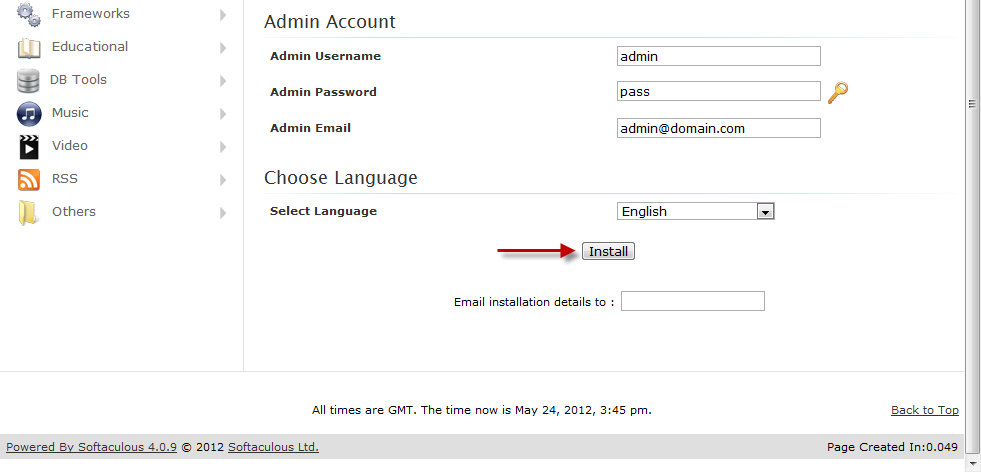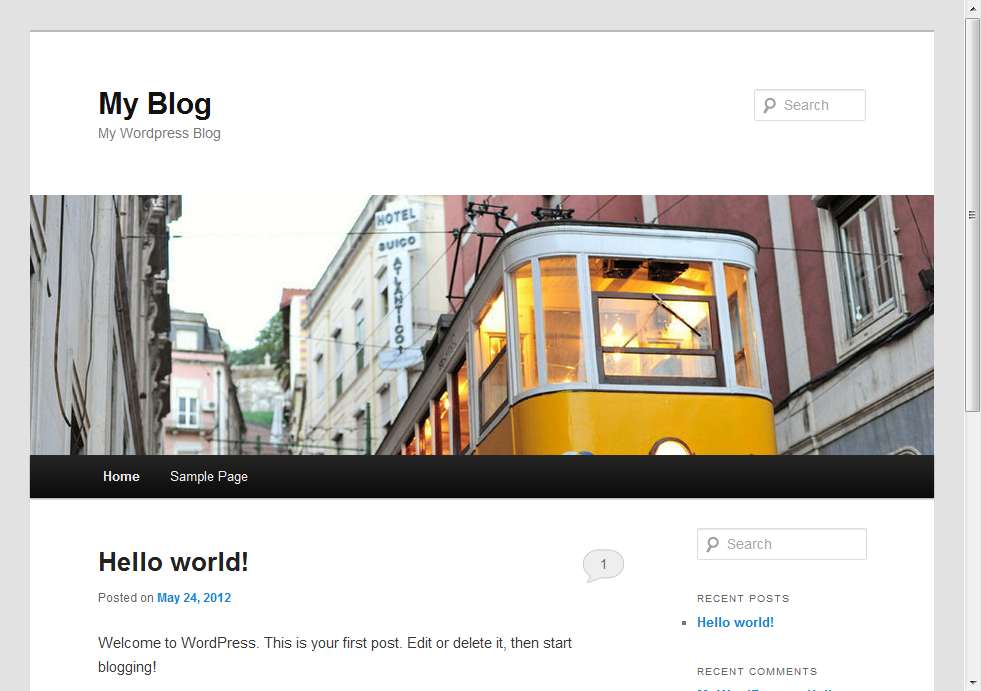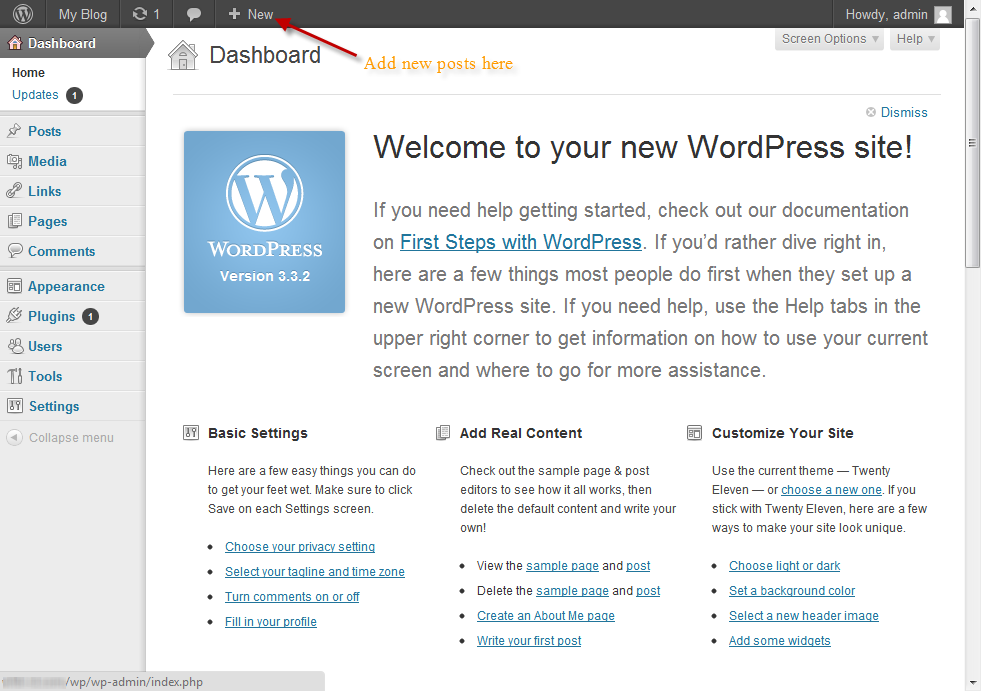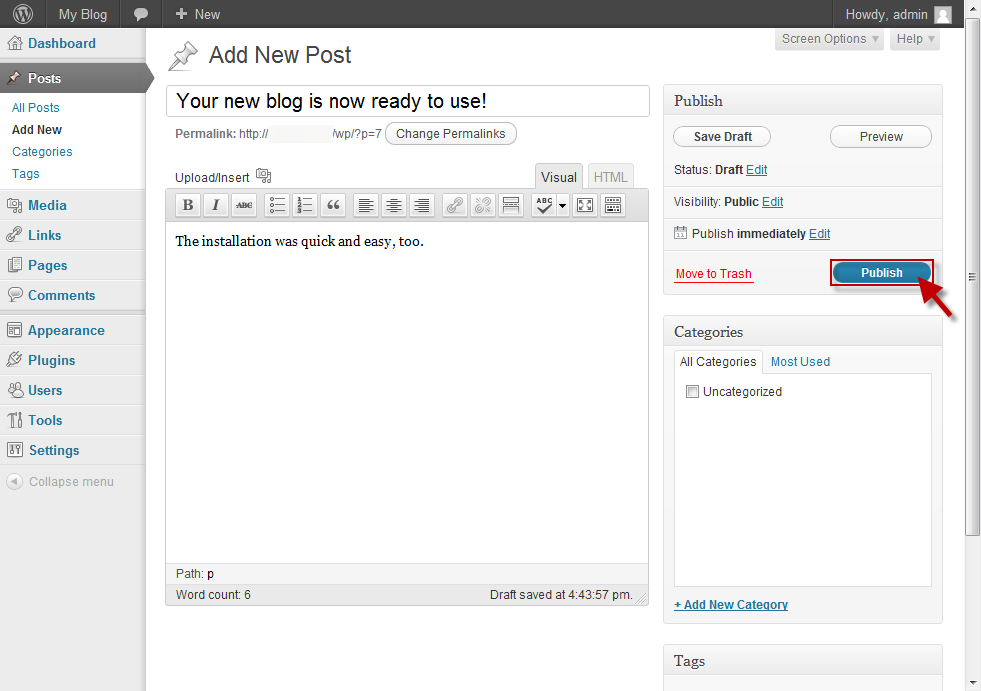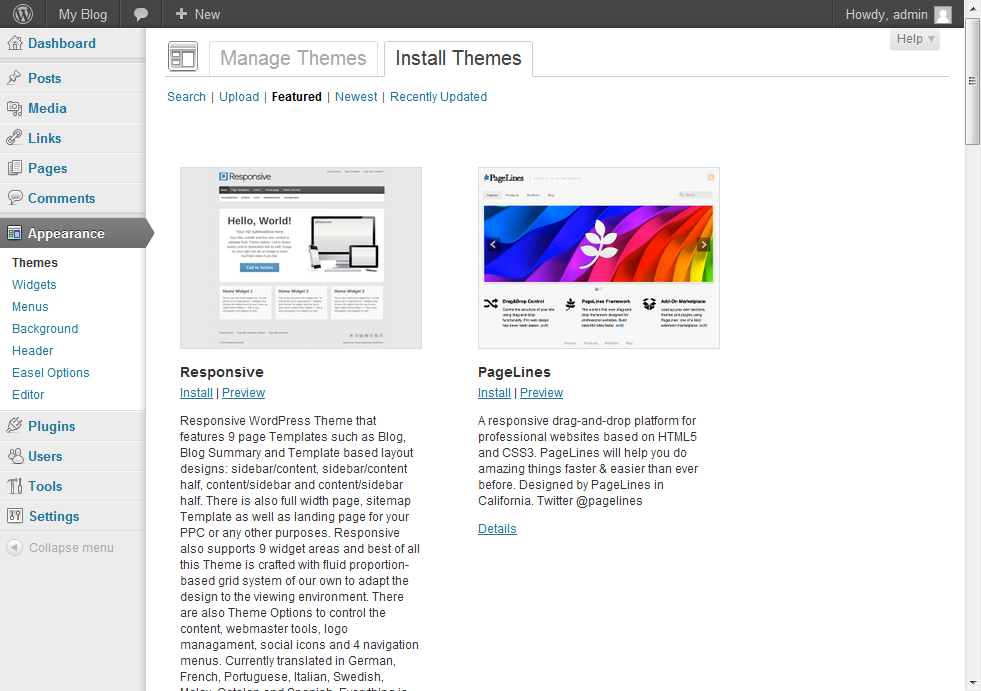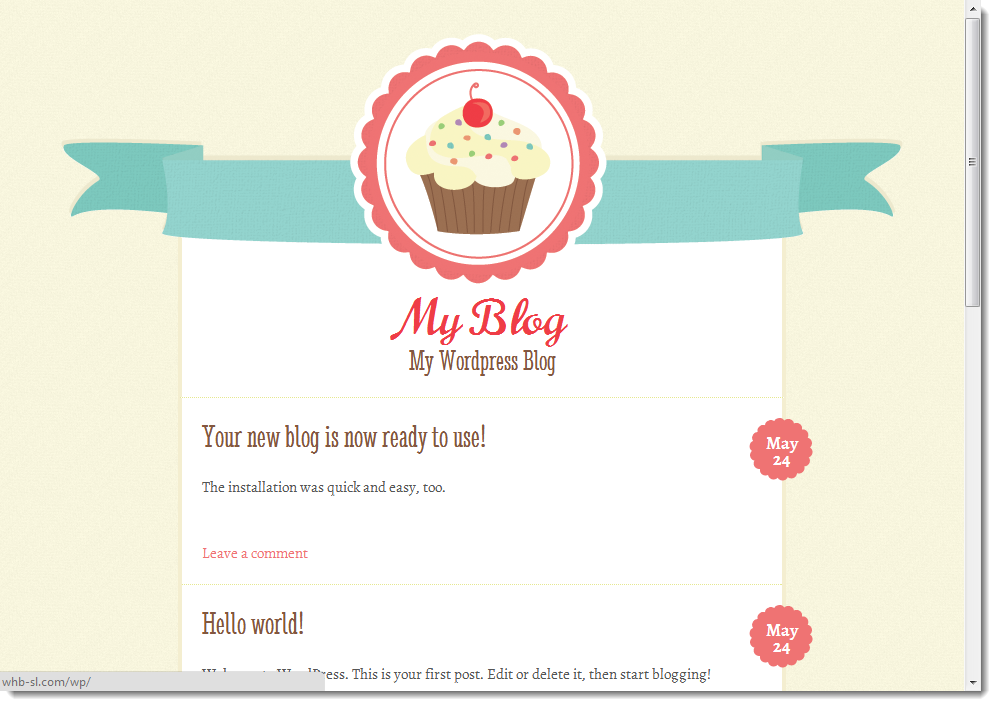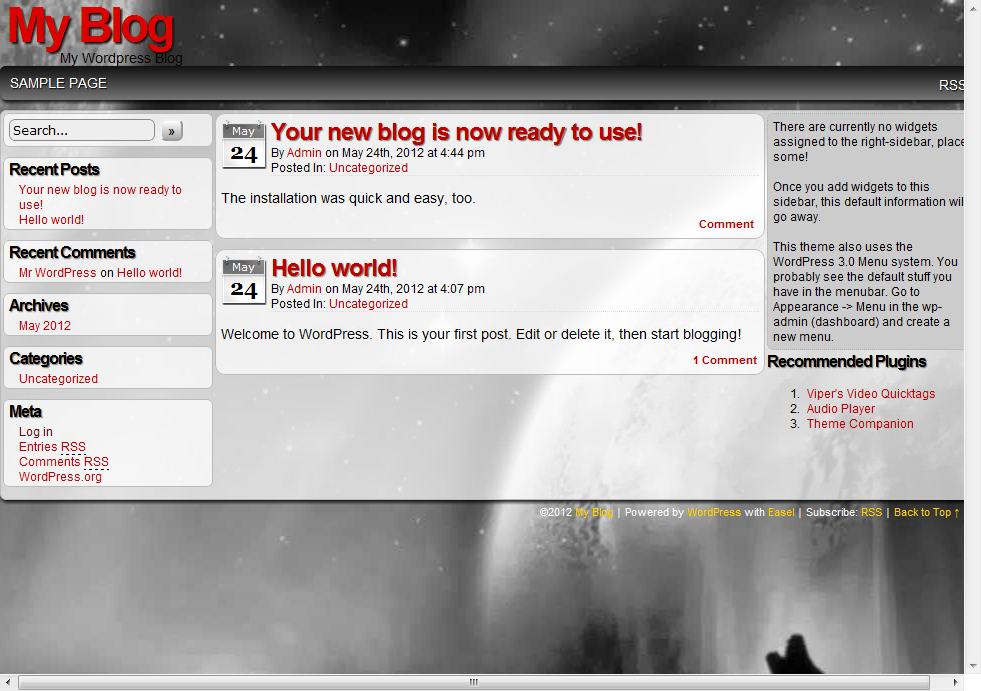WordPress Blog in 5 Minutes
If you’re looking for an easy way to create a web presence and start sharing your ideas online, the best way to do this is to create a blog. Millions of users around the world already express themselves and share their thoughts by means of their personal blogs.
If you are a writer, photographer, designer or just someone who wants to write about something personal and to hear opinions of others – a personal blog is something you can find new and exciting. Cheap and efficient, too. In the modern day, no special knowledge is required to create and maintain your own website. Actually, we want to offer you a simple way of creating a WordPress blog in a matter of minutes.
In order to start a website, regardless of its nature and purpose, you need two things: a domain name and hosting space. We at WebHostingBuzz provide both. Most of our hosting plans come with free domain name registration, so that you don’t have to worry about one or another and get everything in one place, and at an excellent price.
We will be using WordPress for our blog in this article, due to a number of reasons, the top ones being its flexibility and user-friendliness. WordPress is also one of the most popular and widely used site scripts out there, let alone its usage for blog sites. Let’s cut short to the installation.
When you sign up with WebHostingBuzz, you receive a welcome email with control panel login details. Just click on the login link provided in the email and use the supplied credentials to login to cPanel.
cPanel is arguably the most powerful and user-friendly control panel available to date, that is why we decided to use it on all our shared and reseller servers and made it a recommended option for VPS and dedicated server plans. More information available at http://cpanel.net/
Once you are logged in, you will see the cPanel home page; just scroll down to the bottom of the screen, and you will see WordPress available for installation right from the control panel. Click on the icon.
This will open Softaculous auto installer software, which allows you to install dozens of popular site scripts in seconds. The WordPress will already be chosen, so you only need to click install.
Although not necessary, you may want to specify some settings of your blog, such as its name, the site or the folder of your site to which it will be installed and the admin username and password. If you wish the WordPress blog to be the main page of your website, make sure the ‘In Directory’ field is empty.
[alert]Take note of the admin login credentials, you will need them later. Also, make sure the admin email is valid and you have access to it. In case you forget the password, the link to reset the password will be sent to this address.[/alert]
When you are ready, click ‘Install’. The installation process is quick and takes under 60 seconds in most cases. Once it’s complete, your new blog is ready to use and you may visit it right away.
You will be greeted with the default WordPress page. Now, let’s customize your blog.
Scroll down and click on the ‘Log in’ in the right menu bar to access the admin area. The dashboard should look like this:
You can start posting right away by clicking on ‘New’ button available in the top menu bar.
[alert]Note the ‘1’ icon next to ‘Updates’ and ‘Plugins’ sections. They mean that updates are available for some of your plugins. Updating your plugins is very important for security of your blog and keeping them up-to-date prevents many unwanted issues.[/alert]
Click ‘Publish’ in order for your post to appear on the site. Now, the only thing left is to customize the appearance of your WordPress blog and you are good to go. This can be done in ‘Appearance’ section of the admin menu. Hundreds of free themes and widgets are available there which will allow you to make your site look completely different and unique. Browse through them and you will surely find something useful.
In a matter of seconds you can make your blog look like this:
Or like this:
That’s about it. You may start sharing your world with others through your newly created blog. And the whole process took us less than 5 minutes. More useful information is available here: http://codex.wordpress.org/First_Steps_With_WordPress
Should you have any questions or difficulties, you can always contact our Live Chat Support. We are available 24/7 and are always glad to help.
[alert]Make sure you keep your WordPress installation up-to-date, this significantly improves your site’s security. Remember, that keeping your WordPress installation and/or plugins outdated may result in your site being hacked or damaged. When an update or a security patch for WordPress is available, you will see a notification on your admin dashboard. You can find out more about the updating process here: http://codex.wordpress.org/Updating_WordPress[/alert]
Was this article helpful?