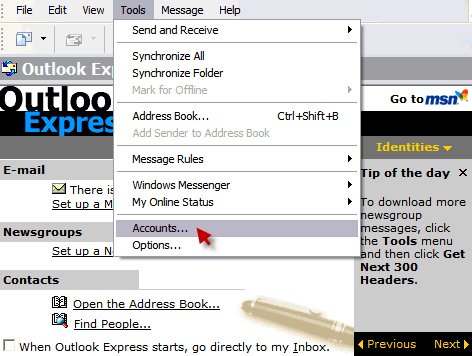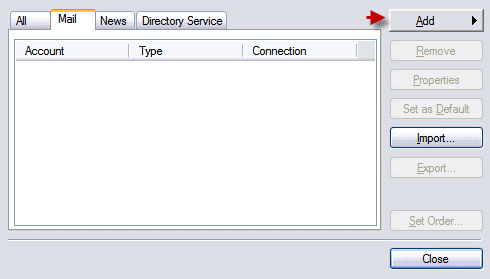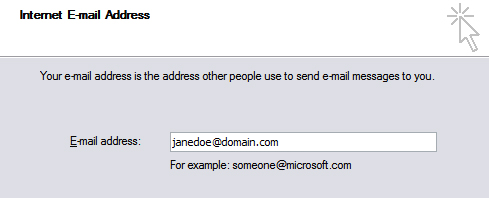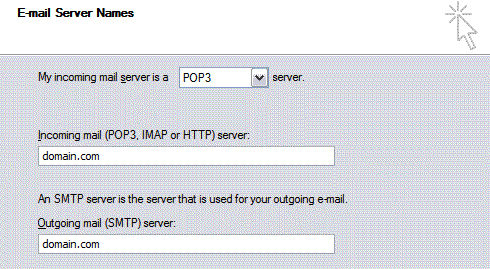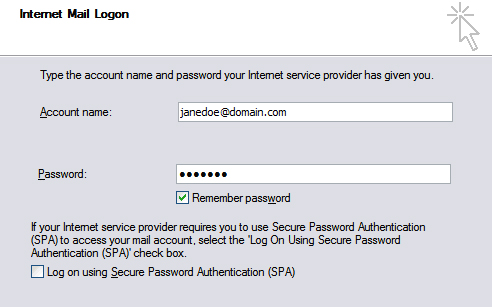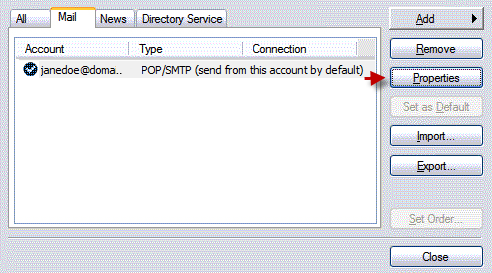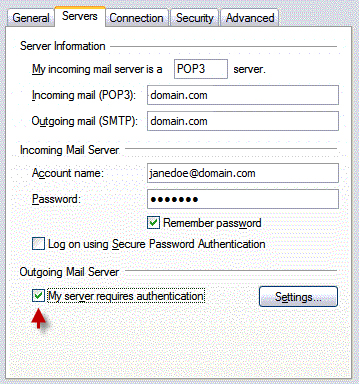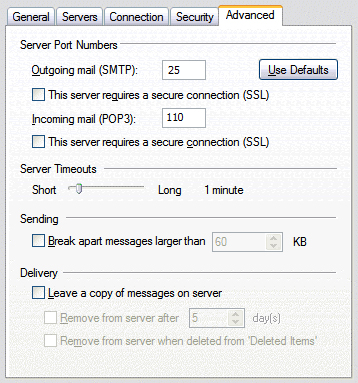Set up Email in Outlook Express
Still using Outlook Express? No problem, we’ve got it covered!
In Outlook Express go to:
Tools > Accounts
Go to ‘Mail’ tab and click ‘Add’
Put your name
Your email address goes here
- Incoming and Outgoing Mail server: domain.com
- Choose POP3 if you want to download emails to your computer
- Choose IMAP if you want them to stay on the server
Make sure that you have the full email address as username (including @domain.com)
Hit ‘Proprieties’ to double check settings
Make sure that ‘My server requires authentication’ is enabled
Port numbers must be
POP3: 110 IMAP: 143 SMTP: 25 or 26
If you have troubles sending emails via port 25, try 26 instead.
Was this article helpful?