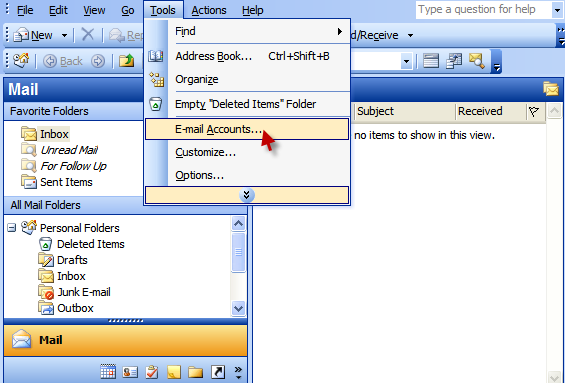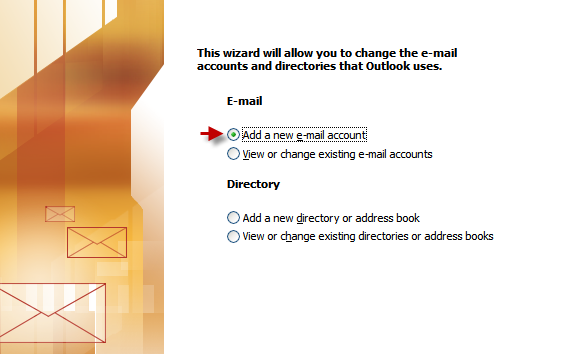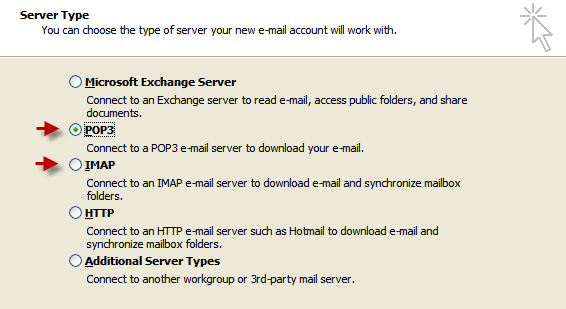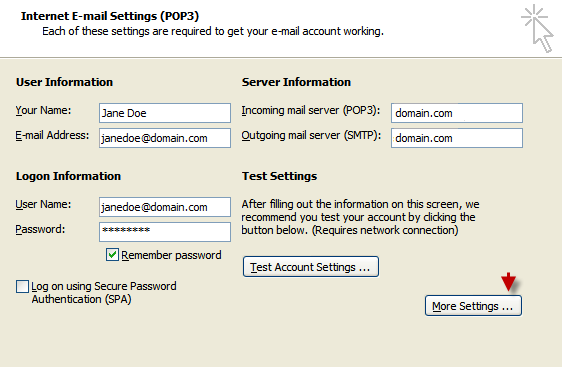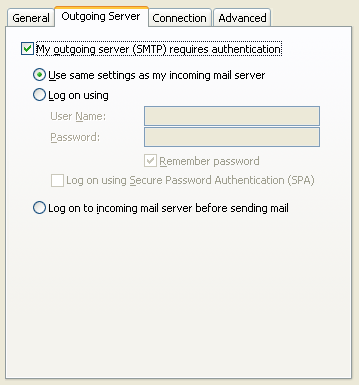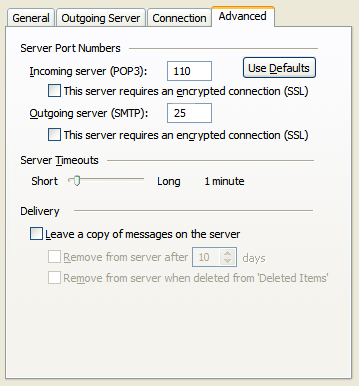Set Up Email in Outlook 2003
The following article shows our recommended settings for sending and receiving emails via Microsoft Outlook 2003.
In Outlook go to:
Tools > Emails Accounts
Check ‘Add a new email account’
- Choose POP3 if you want to download emails to your computer
- Choose IMAP if you want them to stay on the server
- Make sure that you have the full email address as username (including @domain.com)
- Incoming and Outgoing Mail server: domain.com
Make sure that ‘My server requires authentication’ is enabled
- Port numbers must be
POP3: 110 IMAP: 143 SMTP: 25 or 26
If you have troubles sending emails via port 25, try 26 instead.
Was this article helpful?