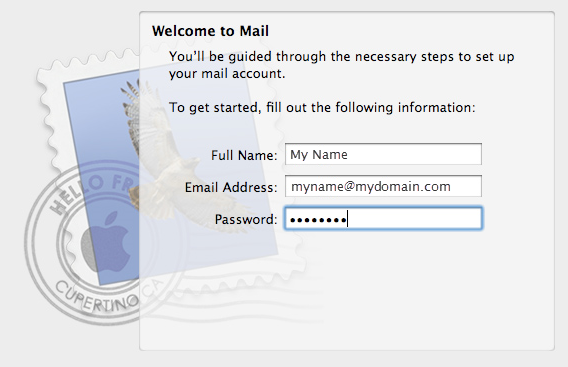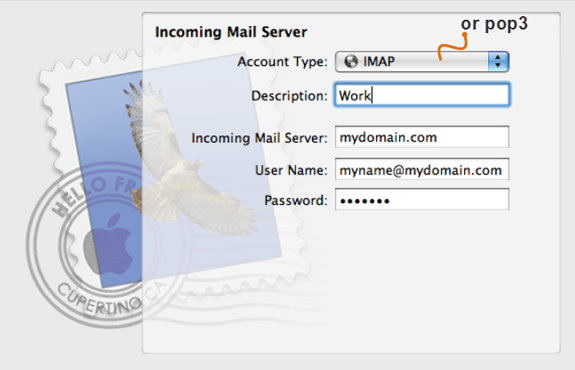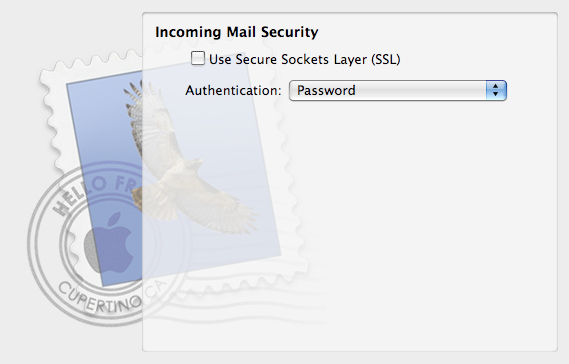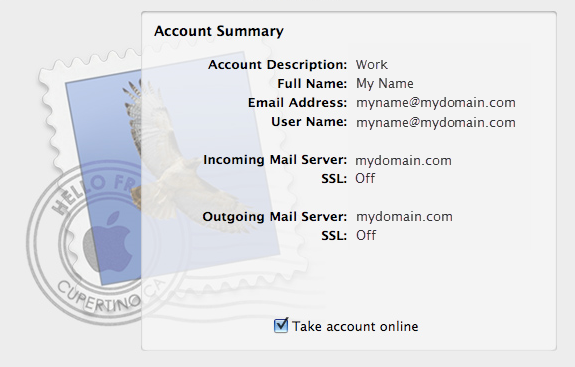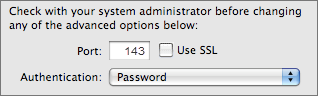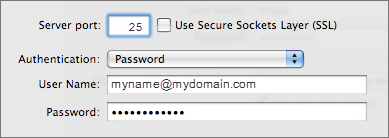Set Up Email on Mac Mail Leopard
The following tutorial will assist you to set up email sending and receiving on MacOS Leopard.
The infrastructure behind WebHostingBuzz services is set to assure that emails will work perfectly well on all Apple/Mac mail clients.
Start your MacMail e-mail client.If you are configuring your e-mail for the first time, a wizard will pop up to help you get through the configuration.
If this is not the case, please go to:
File > Add account
- Put your name and email address
Incoming mail server
- Account Type: IMAP or POP3
- Description: [Optional, may be left blank]
- Incoming Mail Server: domain name or server name
- User Name: [Your e-mail address]
- Password: [Your password]
The Incoming Mail Security window will pop up only in case the attempt to identify the settings is not successful.
If you see it, please choose:
- Password for Authentication
- Hit continue
Outgoing mail server
To set up the Outgoing Mail Server, please fill out the following information.
- Description: [Optional, may be left blank]
- Outgoing Mail Server: your domain or server name
- Check the “Use only this server” box.
- Check the “Use Authentication” box.
- User Name: [Your e-mail address]
- Password: [Your password]
The Outgoing Mail Security window will pop up only in case the attempt to identify the settings is not successful.
If you see it, please choose:
- Password for Authentication
- Hit continue.
You will get the account summary on the last step.
Check the “Take account online” box to receive mail as soon as you click Create.
Additional incoming mail server settings
For additional incoming server settings:
Mail > Preferences > Accounts > Choose an account
Hit Advanced in the right-hand section
Additional outgoing mail server settings
For additional outgoing server settings:
Mail > Preferences > Accounts > Choose an account
- Find the Outgoing Mail Server (SMTP) in the dropdown menu in the right-hand section
- Choose Edit Server List from the dropdown
- Hit Advanced
Was this article helpful?