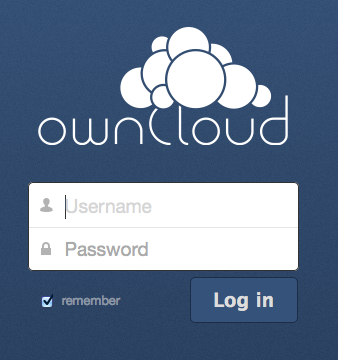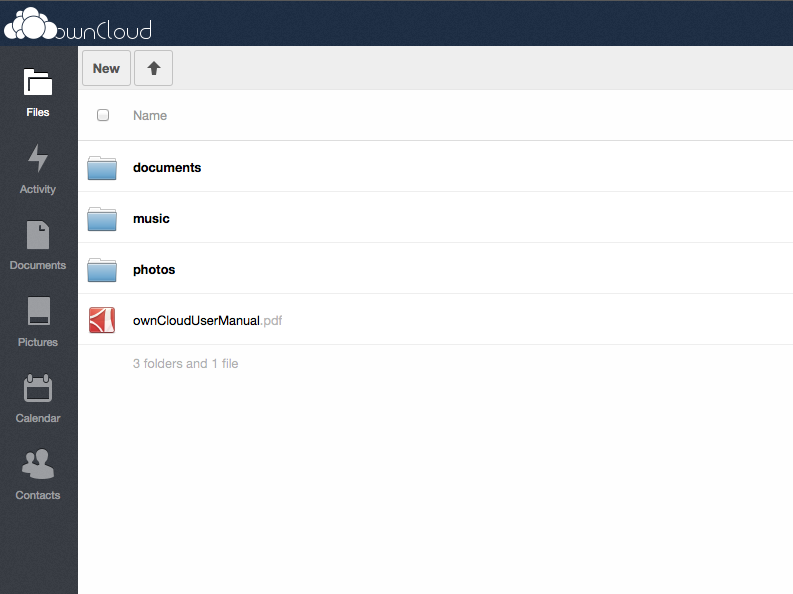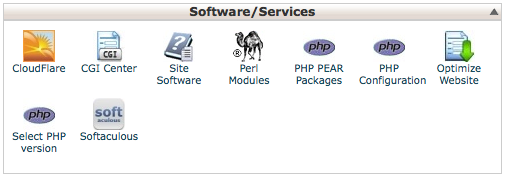Installing ownCloud on a VPS or Dedicated Server
An Introduction to ownCloud
You’ve probably heard of Dropbox, Google Drive, and maybe even Box, but there’s a newcomer to the cloud-based storage game.
ownCloud.
ownCloud is a cloud storage application, but a key difference between ownCloud and the examples mentioned above is that rather than your files being stored on servers owned by Google, or Amazon Web Services in the case of Dropbox, ownCloud is hosted on your own server.
This means you are in full control of the server your files are hosted on, which can be either a good or bad thing, depending on your situation.
Advantages
- Files can be synced between devices just like Dropbox, Google Drive etc.
- A number of desktop clients are available to download for Windows, Mac and Linux, which can be downloaded from here.
- ownCloud apps are available for Android and iOS, so you can also sync your files to your mobile devices too.
- If your server has a fast dedicated uplink, you should expect to see faster upload/download times as the connection will be just for you, rather than being shared with a number of other users who are syncing with Dropbox at the same time for example.
- May work out cheaper than other solutions such as Dropbox.
Disadvantages
- Redundancy may be reduced – Amazon Web Services for example replicates your data across a number of locations, which might not be possible with a single VPS or Dedicated Server.
- You are responsible for your data, so may have to consider compliance with regulatory laws.
Screenshots
As you can see, the user interface is similar to Dropbox.
Installation
ownCloud can be installed a number of ways depending on your situation and ability. Here are a few ways to install it on your server:
If you have cPanel and Softaculous:
Simply install ownCloud on your server using the Softaculous ‘one-click’ installer.
You can do this by logging into your cPanel, scrolling down to “Software/Services“, then clicking on Softaculous.
Once in the Softaculous interface, type in “owncloud” into the search box on the top right. You should then be taken to the ownCloud page.
Click the blue ‘Install‘ button (![]() ), then enter the required details.
), then enter the required details.
Add your email address in the box at the bottom – this will mean you get an email
If you don’t have Softaculous:
1. Right-click here, then save the file (setup-owncloud.php) to your Desktop.
2. Upload setup-owncloud.php within the public_html directory of your server.
3. Access the php file from your website. If your domain was example.com, you would need to navigate to http://example.com/setup-owncloud.php
4. Go through the installation process
5. Login and start using ownCloud!
If you’d like to know more about ownCloud, click here to visit their website.
Was this article helpful?