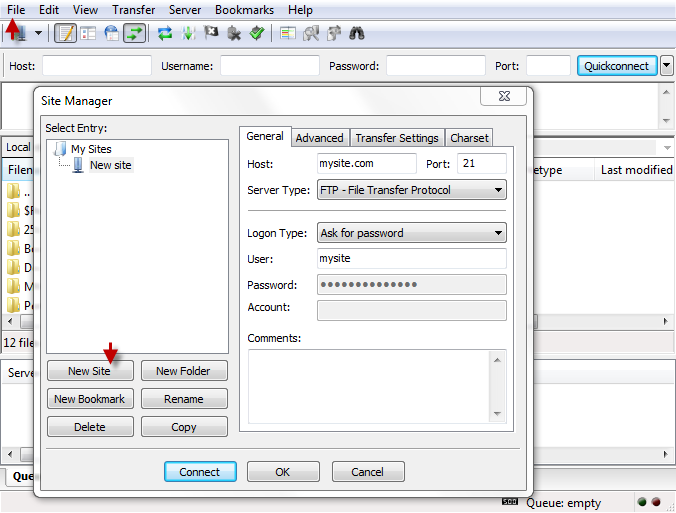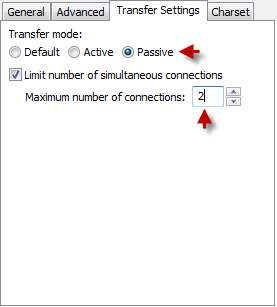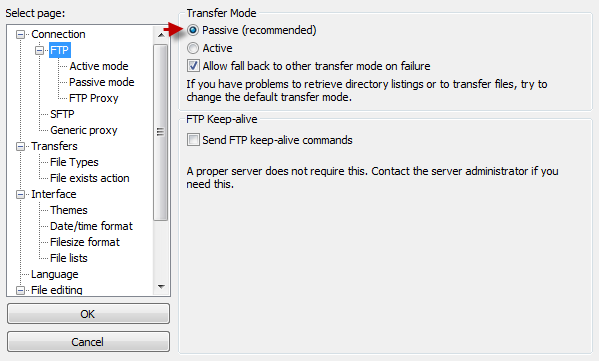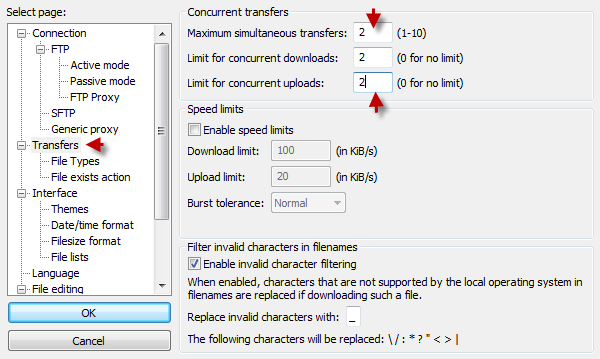FileZilla Guide
It is covenient to configure FileZilla via Site Manager menu once and for all regardless of whether you have multiple domains or just a single home page.
To add a site click
File > Site Manager > New site
- Server Type: FTP (port 21) or SFTP (port 65321)
- Logon Type: If Ask for password is used as logon type you will be prompted to type password each time you connect.
You can sort multiple sites by folders (New Folder) and connect to a certain directory on a remote server (New bookmark). If you do not specify any bookmark, you will be connected to /home directory by default.
In case you want to save the login details, choose Normal from the dropdown list.
- Even though keeping login details saved is rather convenient, it might be not quite secure, as 99% of account being hacked cases happen due to passwords theft by means of Trojans, which are injected to a local PC operating system
The other important tab in Site Manager is ‘Transfer settings’.
Make sure passive mode is enabled and simultaneous connections are set to 2.
If you do not wish to save your login details, you can simply type host, username and password in the main window and click ‘Quickconnect‘.
Still make sure that FlieZilla is in Passive mode and limited by 2 simultaneous connections:
Edit > Settings
Was this article helpful?