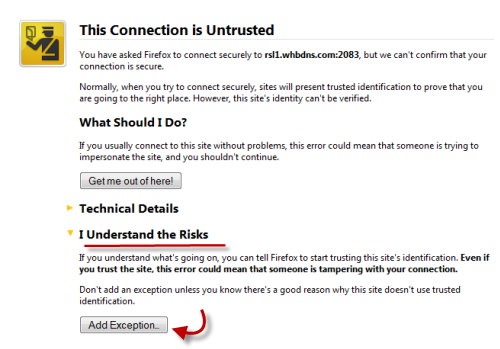cPanel Tutorials
You can use any of the following URLs to log into cPanel:
http://mysite.com/cpanel
http://mysite.com:2082
https://mysite.com:2083
- Note: A colon symbol following an IP address or domain name denotes a specific port number. These port numbers are responsible for guiding data packets transmitted between 2 computers to specific processes taking place on either machine.
Using secure connection (port 2083), you may get a message
This Connection is Untrusted
Please ignore this warning. Our SSL certificate for cPanel/WHM/Webmail connection is linked to the server hostname, which is why it doesn’t match the trusted URL and causes the ‘untrusted connection’ error when you use your domain name to connect via secure port. Just add your web site URL to trusted and you will not get this warring again.
In Firefox:
How to add a trusted site to:
Internet Explorer
Safari
Google Chrome
- With this cPanel Demo, you can test the options that are available and thus have more knowledge of what you are subscribing to.
Domains
This section covers domain management.
Subdomains
A subdomain is a subsection of your main domain linked to a sub-directory of public_html, which is your main domain document root.
For instance sub.mysite.com is a subdomain of mysite.com; all its content goes to:
/public_html/sub
Addon domains
Addon domains are independent domains linked to a sub-directory of your main domain document root (public_html).
The document root for an addon domain matches the name of addon domain name unless you specify another.
Also a subdomain pointing to the addon folder is created automatically.
For instance, when you add my-another-site.com as an addon of mysite.com, cPanel will create a my-another-site.mysite.com subdomain. Both the addon and associated subdomain will point to:
/public_html/my-another-site.com
Parked domains
Parked domains are domains that don’t have their own content, but are linked to a document root of the main domain (public_html).
For instance, my-parked-site.com is a parked domain for mysite.com.
If a visitor goes to my-parked-site.com, the mysite.com home page will be displayed in the browser. However, we’ll see my-parked-site.com in the address bar.
Redirects
By means of Redirects you can redirect one domain to another. For instance, you wish all users who visit mysite.com to be directed to my-another-site.com, so you simply set up a redirect in cPanel to do that.
Simple DNS Zone Editor
When a domain is added to a server a DNS zone is created. It contains certain records for the domain to function.
In Simple DNS Zone Editor you can add/delete A records and CNAME records.
Advanced DNS Zone Editor
With Advanced DNS Zone Editor you can add/edit/remove A record, CNAME record and TXT record. This will be necessary if you want to use GoogleApps plugin
Files
Here you can create backups, manage files via File Manager and FTP accounts.
Backups
You can create full and partial backups of your account. Please take into consideration that partial backup doesn’t mean that you can create a backup for a certain addon or sub-domain. With this feature you can separately backup Home directory, databases, forwarders or filters.
We won’t be able to restore a partial backup for you. You’ll need to do it on your own in cPanel.
To restore a full cPanel backup, please contact technical department
File Manager
With a built-in File Manager you can upload files, create directories, set permissions, etc. Basically, it does everything an FTP client would with one exception: you can unzip files here.
FTP client is more convenient for file management. However, when it comes to uploading multiple files, it is recommended to zip all the files into a single archive, upload it to the server and then extract the files via File Manager. This greatly increases the speed of upload and prevents a local IP from being blocked for too many connections.
FTP
FTP stands for File Transfer Protocol, a method of managing the files associated with your website.
If you are new to this, you may also find this How to use FTP article useful.
Email and email related features are presented in this section for your consideration.
Email Accounts
Here you will find information on how to create and manage email accounts in cPanel:
SpamAssassin
SpamAssassin is a cPanel integrated software which will help you avoid receiving spam.
Forwarders
This feature allows a copy of any email sent to one address to be forwarded to another address. This lets you use one account to check mail sent to several email addresses.
Email Filters
This allows to set up filters for incoming email messages.
See Also Full cPanel Guide
Was this article helpful?